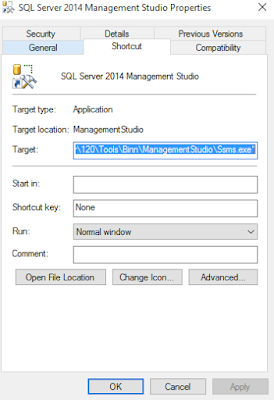My SQL Server job is failing throwing errors as shown below
[SQLSTATE 01000] (Message 3211) Write on
"\\backup-location\folder\database_name.BAK"
failed: 2(The system cannot find the file specified.) [SQLSTATE 42000] (Error 3202) BACKUP DATABASE is terminating abnormally. [SQLSTATE 42000] (Error 3013). The step failed.
The sql jobs are failing due to network dis-connectivity to the network location where my backups will be written to.
So I made use to retry_attempts and retry_interval parameter options available in job properties. as show below pic.
But I have 102 steps, I don't want to waste my time in updating all the job steps, instead I want to update all steps at once. Here is the query that I used to update all steps of a particular job that I wanted to update retry_interval and retry_attempts of a job.
TO SET RETRY ATTEMPTS to the job
Update sysjobsteps
Set retry_attempts=3 (--set as you prefer)
from sysjobs S
inner join [dbo].[sysjobsteps] j
on j.job_id=S.job_id
where name='JOB NAME'
TO SET RETRY INTERVALS to the job
Update sysjobsteps
Set retry_interval=1 (--set as you prefer)
from sysjobs S
inner join [dbo].[sysjobsteps] j
on j.job_id=S.job_id
where name='JOB NAME'
Note: Run at your own risk. It worked for me. This may be not the ideal solution since it is more related to the Network packets being dropped, and in-stable Network. I spent several months on resolution for network issues. But I used this, hope this helps others.